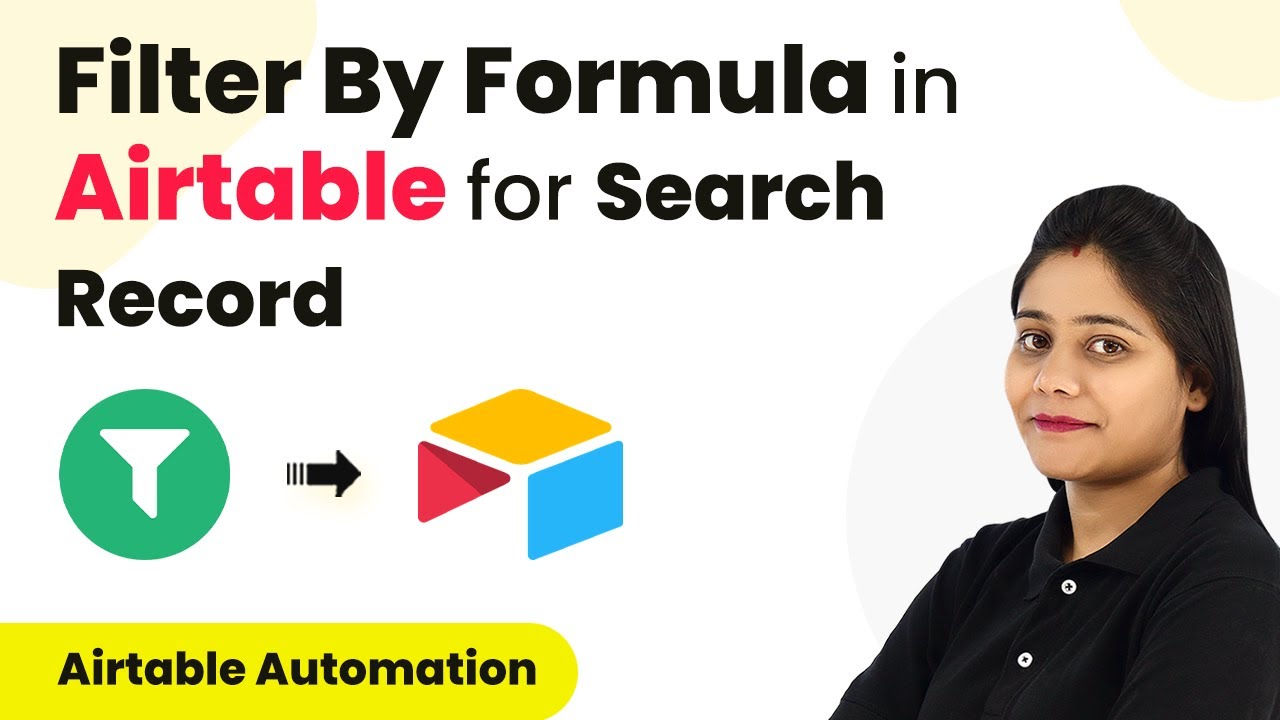I’m facing issues with INVALID_FILTER_BY_FORMULA errors when trying to apply filters to my Airtable API requests. I need guidance on the correct syntax.
While using the Airtable API, I’m struggling to construct filter formulas that work correctly. Whenever I try to implement complex filters, I encounter errors.
My main concern is how to set up multiple conditions combined with AND logic. Below are some of the filter examples I’ve attempted but none are successful:
filter: "NOT({productType}='discontinued')"
// filter: "NOT({title} = '')"
// filter: "{category} = 'active' AND {stockLevel} = NOT('empty')"
// filter: "NOT ({stockLevel} = 'empty')"
// filter: "{stockLevel} = NOT('empty')"
I discovered that for simple NOT conditions, using {category} != 'inactive' works, but I still require assistance with more intricate filtering scenarios.
Could someone share practical examples of filterByFormula syntax that they know works?
Most INVALID_FILTER_BY_FORMULA errors boil down to operator precedence issues and field type mismatches. I spent weeks debugging this stuff when working with inventory systems. Your {category} = 'active' AND {stockLevel} = NOT('empty') breaks because you’re mixing formula functions with boolean operators wrong. The AND() function wants comma-separated conditions, not boolean AND operators. What actually works: AND({field1} = 'value1', OR({field2} != 'value2', {field3} > 100)). Watch your field types too - lookup fields and linked records use different syntax than text fields. Single select fields are case-sensitive, so ‘Active’ won’t match ‘active’. When debugging, start with the simplest filter possible and build up from there. That’s how I figured out exactly where the syntax was breaking.
been there! you need to escape quotes properly and fix your AND syntax. your {category} = 'active' AND {stockLevel} = NOT('empty') won’t work bc AND isn’t a function here. try AND({category} = 'active', {stockLevel} != 'empty') instead. also watch for URL encoding issues when you send the filter through the API.
After debugging these filters for hours, here’s what I figured out: empty strings and null values aren’t the same thing. Your NOT({title} = '') filter breaks because Airtable treats empty fields as BLANK(), not empty strings. Use NOT({title} = BLANK()) or just {title} != '' instead. For multi-condition stuff, nest your functions. Try AND(OR({category} = 'active', {category} = 'pending'), {stockLevel} != 'empty') when you need multiple categories plus stock checks. Date fields are a pain - they need special formatting. Don’t use {dateField} > '2024-01-01' because it’ll error out. Stick with DATETIME_PARSE() or IS_AFTER() functions. Double-check your field names in the API response first. I’ve wasted hours on broken filters just to find the field name had extra spaces or weird capitalization.
I’ve been using Airtable API filters for two years and hit the same roadblocks early on. The breakthrough was realizing Airtable doesn’t use SQL or JavaScript logic - it has its own formula syntax. For multiple AND conditions, try: AND({category} = 'active', {stockLevel} != 'empty'). See how conditions are comma-separated? Not the AND operator you’d expect. For your NOT examples - skip the complexity. Instead of NOT({stockLevel} = 'empty'), just write {stockLevel} != 'empty'. Cleaner and fewer parsing errors. Here’s what saved me tons of debugging time: test your formulas in an actual Airtable formula field first. If it works there, it’ll work in your API call. Also, don’t forget to URL encode your filter strings - that tripped me up constantly when I started.
Had this exact problem last month building a data sync feature. You’re mixing up operators and function syntax.
Your {stockLevel} = NOT('empty') won’t work - NOT() needs to wrap the whole comparison, not just the value. Use NOT({stockLevel} = 'empty') instead.
For AND, wrap everything in the AND() function:
filter: "AND({category} = 'active', NOT({stockLevel} = 'empty'))"
String fields need quotes, number/checkbox fields don’t. So {price} > 100 works, but {status} = active fails without quotes around ‘active’.
Pro tip - use FIND() for partial text matches instead of exact equals. Way more flexible.
This video breaks down the formula syntax if you want to see it in action:
Double check your field names match exactly what’s in Airtable. Case sensitive and spaces matter.