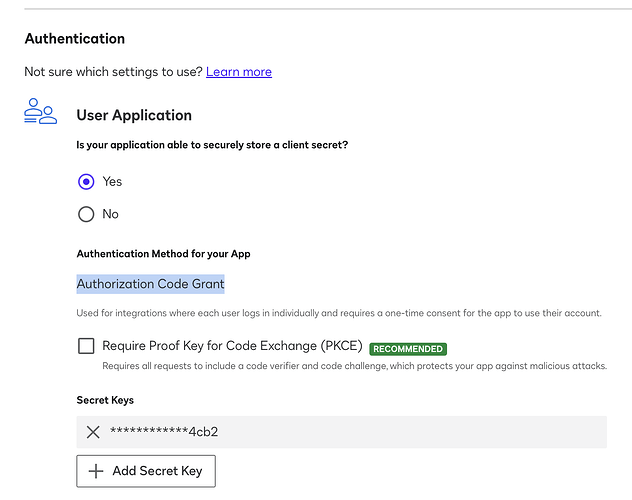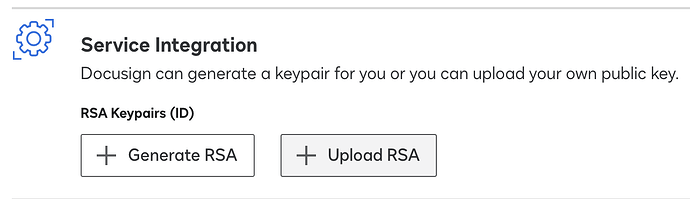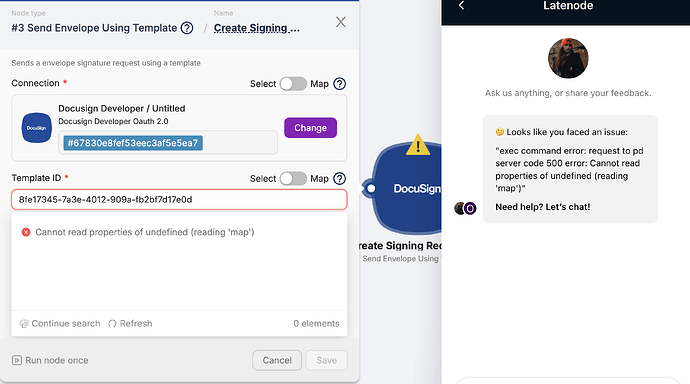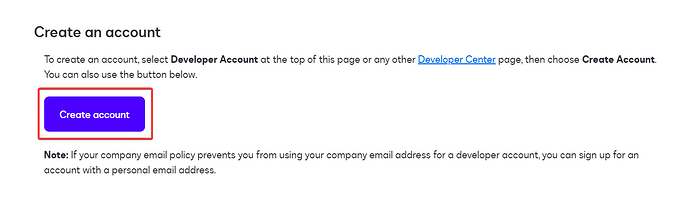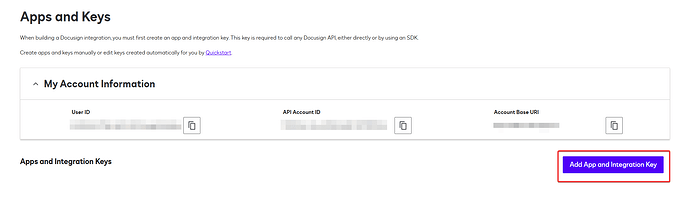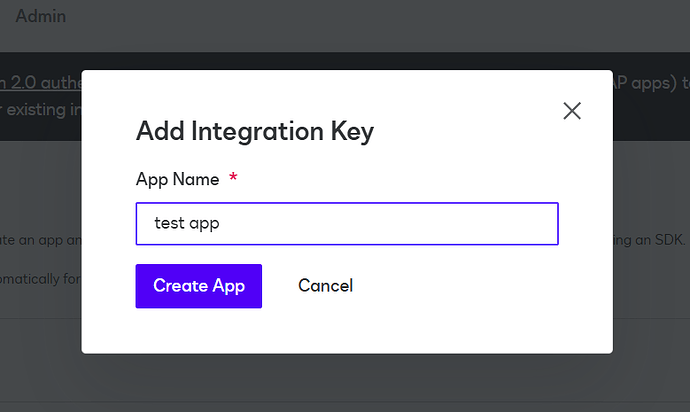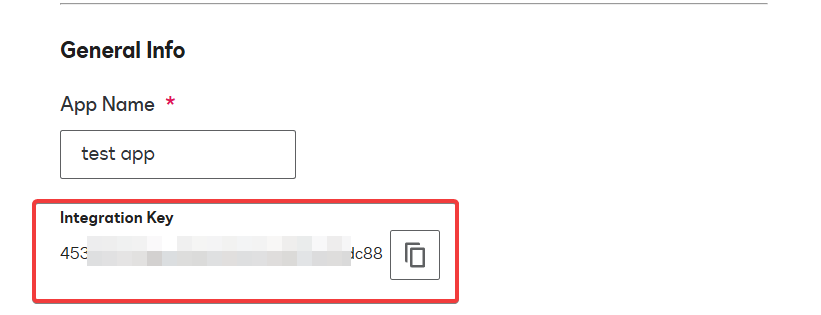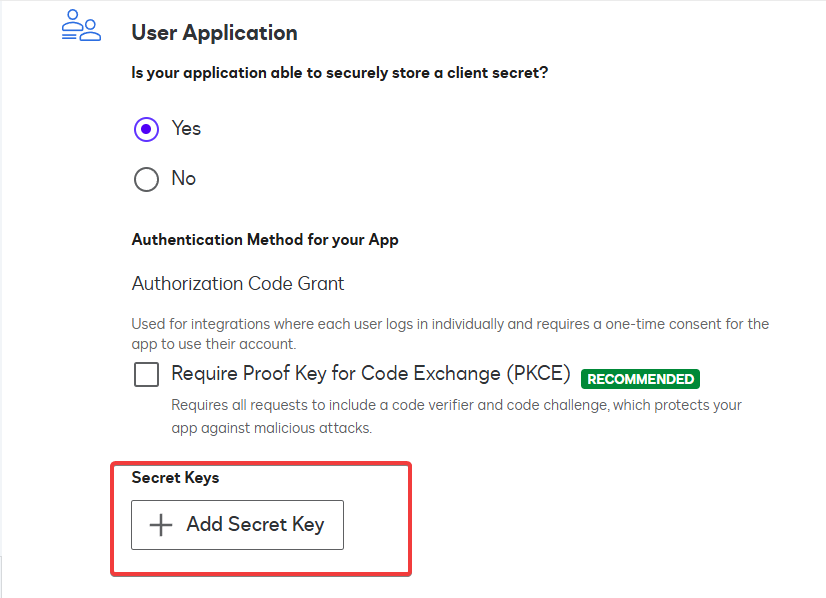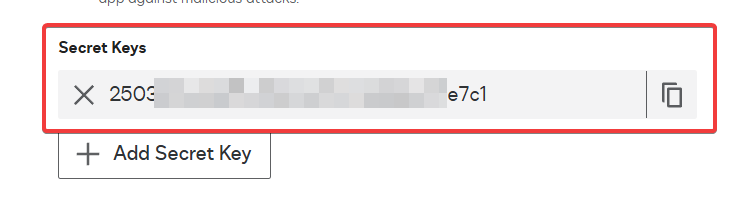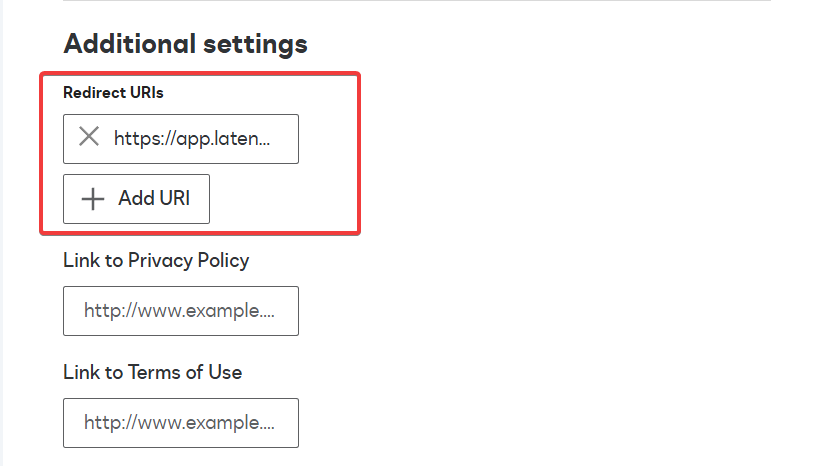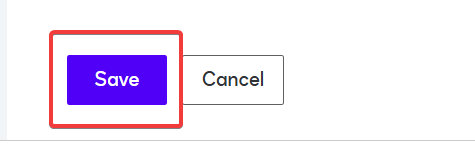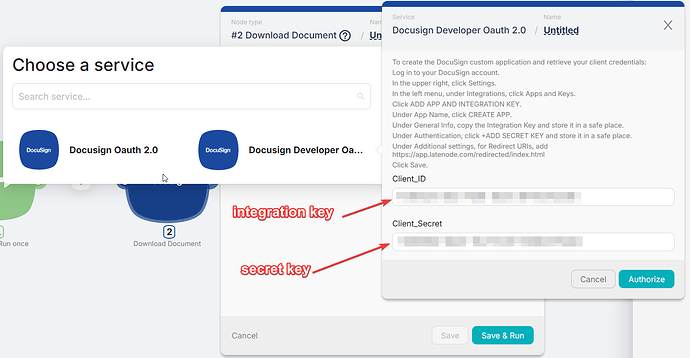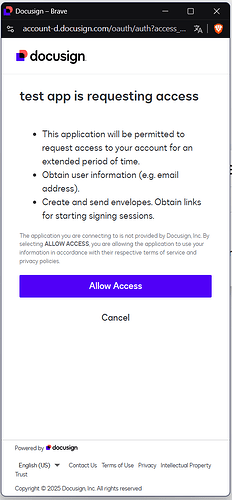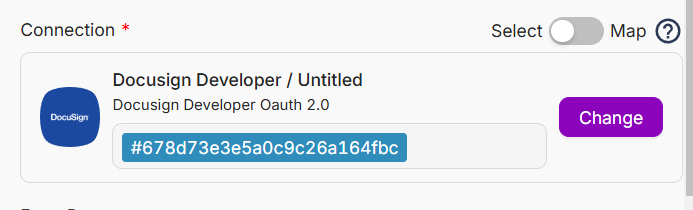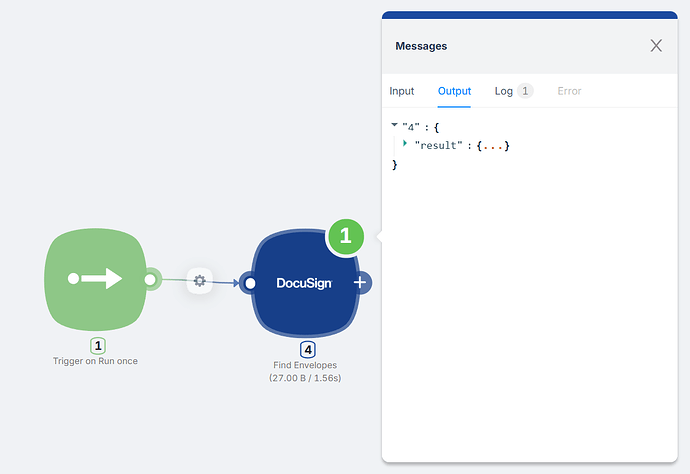I am trying to create a DocuSign node and when I click the Sign In button, the username and pass comes back with “Invalid email and / or password”. I verified in another browser multiple times that the credentials are in fact correct.
Hi!
I tested it and encountered the same issue. I’ve forwarded it to the developers for further testing and will get back to you as soon as I receive their feedback.
Currently, to authorize in DocuSign, you need to create your own application within their interface. The developers have provided a guide inside the node to ensure there are no difficulties with this process.
Once this is done, everything should work perfectly.
Please check and confirm ![]()
Hi Raian, thanks for the follow up! I tried this but no success.
I created the Integration Key and Secret Key, added them to the Client_ID and Client_Secret fields assuming that was the intent.
The error was: “The client id provided is not registered with Docusign.”
A client_id and client_secret are used under a Client Credentials grant type. However, the grant type DocuSign offers under these instructions is Authorization Code Grant.
This doc explains the DocuSign authentication methods: Docusign Authentication Overview | Docusign
The right approach is JWT grant since it is service to service.
Are you using a paid DocuSign account? Free accounts have very strict limitations when working with the API.
If you’re on a paid account and the issue isn’t related to that, we’ll create a tutorial on how to set up authorization.
Yes, it is a paid account ![]()
@Raian hi, any update on this?
Hi there!
-
First, you need to create a developer account at:
-
After that, go to your settings and navigate to the Apps and Keys section:
-
Click on Add App and Integration Key:
-
Name your application:
-
Once created, copy the Integration Key and save it in a secure location:
-
Next, under the Authentication section, add a Secret Key:
Make sure to save this as well:
-
Under Additional Settings, add the following Redirect URI:
https://app.latenode.com/redirected/index.html -
Finally, click Save:
-
Now, go to Latenode, click on DocuSign Developers OAuth2, and enter the previously copied details:
-
Confirm the authorization:
-
That’s it! Authorization is now successful, and everything is ready to go:
I hope this helps! Let me know if you have any questions.