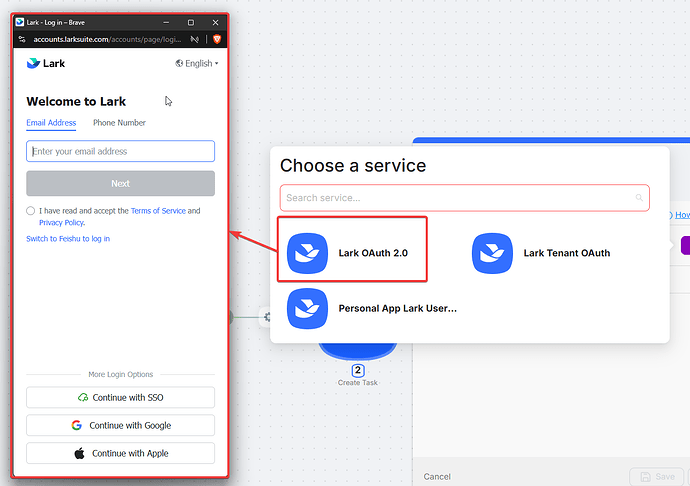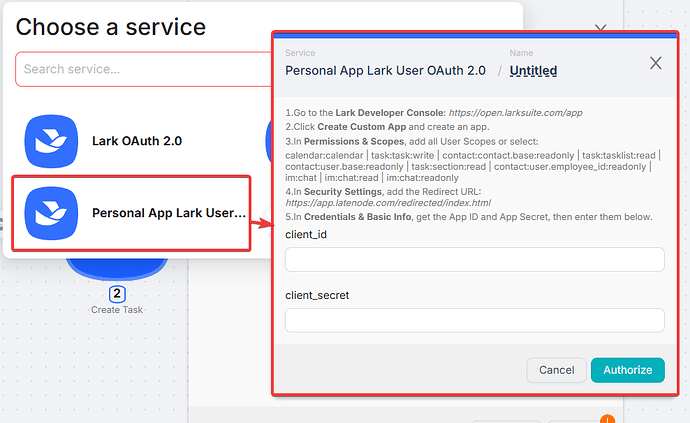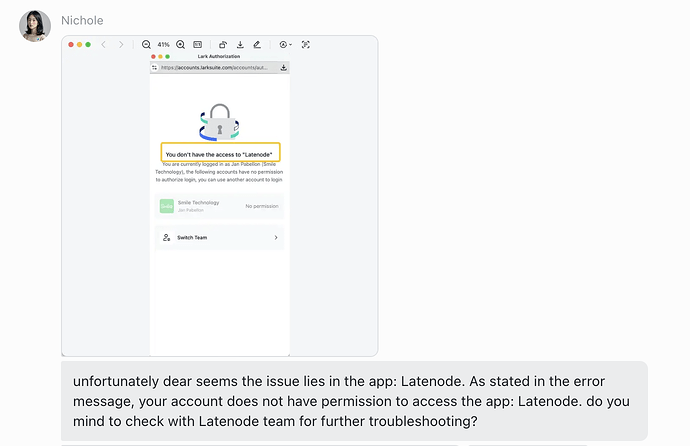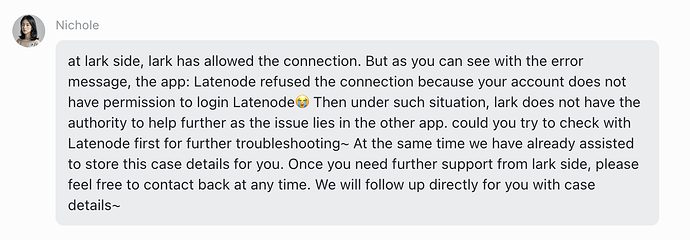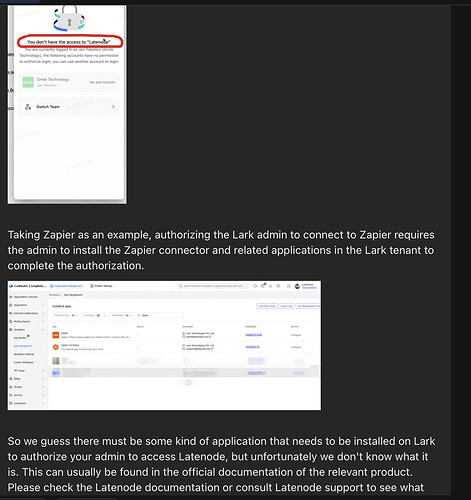Hi
I have started using the Lark integration. I got it to work but I noticed that the instructions for integrating are not complete. When I authorize and get a token with Lark, using App ID and Secret, Lark only gives a short lived token. It should give Latenode a refresh token to extend or renew the token. Otheriwise I need to manually re-authorize all the time which is not workable for an automated workflow. Can you check with Lark docs how to implement renewal of token so that the connection persists
Raian
August 12, 2025, 12:28pm
2
Hi!
The option you mentioned is also a complete authorization through OAuth2, but it requires you to create your own application in their developer section.
This method will also consistently and accurately support your authorization, ensuring it always works.
But this doesn’t make sense, as we have full official authorization. Therefore, please use the first option.
Using Oauth 2.0 doesnt work. I get an " You don’t have the access to “Latenode”
You are currently logged in as , the following accounts have no permission to authorize login, you can use another account to login"
I contacted Lark and this is what they said
Raian
August 14, 2025, 3:15pm
7
Thank you for all these details. We will test the connection to Lark in every possible way
any update please? on how to integrate with Lark?
Raian
August 19, 2025, 9:28am
9
Hello, the official integration app is currently awaiting approval. In the meantime, you can authorize through a personal app.
Here are the detailed instructions:
Go to the Lark Developer Console: https://open.larksuite.com/app
Click Create Custom App and create an app.
In Permissions & Scopes , add all User Scopes or select:
calendar:calendar | task:task:write | contact:contact.base:readonly | task:tasklist:read | contact:user.base:readonly | task:section:read | contact:user.employee_id:readonly | im:chat | im:chat:read | im:chat:readonly
In Security Settings , add the Redirect URL: https://app.latenode.com/redirected/index.html
In Credentials & Basic Info , get the App ID and App Secret, then enter them below.
This process takes literally about a minute and a half.
Here’s a step-by-step walkthrough.
Hi a personal Lark App is not selectable as an option when building a Scenario
Personal Lark App doesnt seem selectable when the action is List Group Chats or Post to Group Chat.
It only seems to work on Calendar and Tasks.
Even though I added Chat to Scopes and Permissions
Raian
August 25, 2025, 9:53am
13
Thank you! I have passed this on to the development team. We will review it and get back to you.